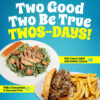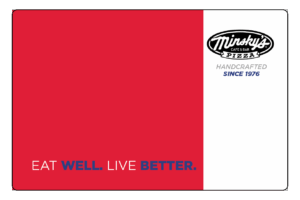A Domain Name Server (DNS) acts like a phone book for internet addresses. They maintain a directory of domain names and translate them to Internet Protocol (IP) addresses. It has a massive amount of database, which is constantly kept up to date. This translation to IP addresses is essential because machines access websites based on IP addresses only. The question that arises is how to change default DNS addresses if someone wants to?
Whenever anyone makes a network request to a domain name, the computer needs to know where on the internet that domain is located. It is DNS that provides it with this information. So, the sequence of working is that your computer sends a request to the DNS containing the name of the domain required and the DNS responds with that domain’s IP address. Once that IP address is revealed, the computer then proceeds to connect to that address. This entire sequence is called domain name resolution.
How to Change Default DNS Addresses on Windows?
Every ISP provides its own default DNS for its customers, and the settings for this server are automatically configured via Dynamic Host Configuration Protocol (DHCP). But, If you want, you can change the DNS server either for your entire network or individually for a device.
If you intend to change it for your entire network, you need to do it on your router as all your devices get their DNS server from the router. By default, the router always uses your Internet service provider’s DNS servers.
For this access, your router’s web interfaces by typing your IP address and typing in your username and password. Once you are on the management panel, you have access to change configurations and settings. Find the DNS option on one of the pages and change it with the one you want. The setting will be applied across your entire network.
Steps to Change Default DNS Addresses or Settings:
If you do not want to change the DNS setting for your entire network but just for a particular device, say for example your computer that works on Windows 10, then you need to proceed as under:
• Open the Control Panel and click on “View network status and tasks.”
• Next, click on “Change adapter settings” on the left portion of the Window.
• Double-click on the icon for the Internet connection that you are using.
• Click the Properties button.
• Now click on “Internet Protocol Version 4 (TCP/IPv4)” and then select “Properties.”
• If not already selected, choose “Use the following DNS server addresses” option.
• Enter the new DNS address that you want and click “OK”.
You can do it for Android and iOS devices like smartphones and tablets, but then this will only apply to a single network. It simply means that you can change the DNS server for your home network, but every time you connect to a new Wi-Fi network you will have to do it again.